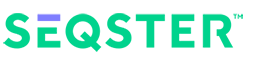Connecting my health data
Step 1: Go to your search feature on your browser, type the name of your provider in the “search bar”. For example, “Cleveland Clinic”.
Step 2: Select your provider from the options that appear in the search results listed, “Cleveland Clinic”.
Step 3: Look for the patient portal section on the top or bottom of the screen. Often Called “MyChart” or “MyPatientPortal”. Click on it.
Step 4: You now have access to create your patient portal account. Look for the “Sign Up” link or button. Follow the instructions.
Tip: not all providers have the same sign-up process.
Many providers will ask for an activation code, given to you by your physician or after a hospital visit. The activation code is a means of identification, for privacy purposes.
If you don’t have an activation code, some providers offer other ways to identify you.
If you have questions or need help creating your patient portal account, all providers offer a contact phone number or “chat” for assistance.
In Web App:
Step 1: To add a provider, go to your dashboard and click on “Provider” in the left navigation pane.
Step 2: Click the “Add Provider” button.
Step 3: Look for your provider displayed below “Providers Near You” and select your provider.
Step 4: If you don’t see your provider displayed, please refer to the above two Q&As for detailed instruction (need hyperlink to the anchor of the 2 Q&As in the Production version).
In Mobile App:
Step 1: To add a provider, go to your dashboard and tap the “Add Provider” green circular button at the bottom right of your screen.
Step 2: Choose from one of the displayed providers. Be sure to tap “VIEW MORE”.
Step 3: If your provider is still not displayed, tap the search bar within the “Don’t see your provider listed” section and type the name of your provider or your ZIP code. Tap on your displayed provider.
If you still don’t see your provider displayed after searching it, click on “Request My Provider” at the bottom of search results or below the “Providers Near You”.
Step 1: Type in the full name of your provider; copy and paste the website address of the provider’s patient portal, then click the “Request My Provider” button.
Tip: to obtain the website address of your patient portal, open a new browser tab or window, go to your patient portal, copy the website address from the browser address bar, such as https://myscripps.org/MyChart/Authentication/Login
Step 2: Enter your patient portal username and password and click the “Submit” button. You will be notified by email when a connection has been made to your requested provider.
We receive your request immediately upon submission. Your submission with accurate credentials (username and password) and web address for your requested provider will allow us to request a connection with your provider. Dependent on the Provider, this may take over a week. You will be notified by email when your records are ready to be connected.
If you did not submit accurate credentials for your provider, you will be notified by email with further instructions.
If you’re using a wearable such as a FitBit, Garmin or WIthings watch or you use fitness apps such as Strava to track your activities, you already have an account on the app vendor’s portal. When you select a vendor on the Fitness Providers page, Seqster will redirect your browser to the vendor’s API authentication page. Once you successfully log in, the vendor will ask you to consent to share your data with Seqster. After you agree to this request, Seqster will receive a “token” to allow us to retrieve your data. Once received, you’ll be able to view your steps and other activities on the Seqster portal.
In order to import your Apple Watch fitness data to our app, you need to download our mobile app from Apple app store and connect Apple HealthKit in the mobile app. Your Apple Health data will be displayed in the web portal. We are currently working on displaying its data in the mobile app too.
In Web App:
Step 1: On your dashboard, go to left navigation pane and click on “DNA”.
Step 2: Navigate to “Add Provider” box and click on “+ ADD”.
Step 3: Various DNA labs will display, click on your DNA lab. A pop-up window will appear. If you don’t see your DNA lab displayed, go to Step 5.
Step 4: Type in your username and password. Click on “CONNECT”.
Step 5: If you don’t see your DNA lab displayed, click on “My DNA lab is not listed”. Follow the instructions.
My account
(Only available in our web app. It is coming soon for our mobile app.)
Step 1: Log in to your Seqster account, navigate to the upper right corner of your dashboard, click on the “Add Profile” icon.
Step 2: A pop-up box will appear, type in required information, and click “Continue”.
Step 3: After typing in all required information for each pop-up window, click “Continue”. You will receive confirmation at top of your screen, “New Profile Added.”
Step 4: Click “Connect”, you will now be able to connect medical records to the newly added profile.
Step 1: On your dashboard, click on “Settings” icon in upper right corner of your screen.
Step 2: Navigate to Security on right side of your screen. Click on cog wheel to the right of ‘Password”.
Step 3: CHANGE PASSWORD popup screen will appear. Type in Old Password and create New Password.
If you don’t remember your password, return to the login screen and click on “Forgot my password”. You will receive an email with a link verifying your account.
Step 1: On the Seqster log in screen, navigate to and click the link “Forgot my password” above LOG IN bar.
Step 2: Enter your email address and you will receive an email verifying your account.
Step 3: Follow the directions in the email.
If you are not a participant of any research study, you can delete your account anytime from the “Manage Profile” page. All your data will be deleted from our system immediately and permanently.
If you are a participant of an active research study, you need to contact the study sponsor to withdraw yourself from the study first before you can close your account. Your data will be permanently deleted from our system after the retention period defined by the study and your consent. For more information, please contact your study sponsor.
Go to the upper right hand corner of your dashboard and click on the main “profile” icon. A drop down will appear, click on “Log Out”.
Face ID can be enabled in our iOS mobile app. Touch ID can be enabled in our Android mobile app or older versions of iPhone. However, you need a username and password to enter our web portal.
Features and Settings
(Only available in our web app. It is coming soon for our mobile app.)
Step 1: To view another member’s profile within your account, go to the top upper right corner of your dashboard, click on “Switch” icon.
Step 3: A pop-up box will appear with all available views. Click on the member you wish to view.
Step 4: The selected view will now appear on your screen.
Seqster will automatically sync your account to most connected providers, by default on a weekly basis. Whenever you log in to Seqster, it will trigger a sync as well, so you’ll be up to date within a minute or two. A few providers require you to click on the “Get my latest data” link inside the provider card on your dashboard in order to retrieve your latest data. For those providers, you’ll see a login form to enter your patient portal username and password.
Seqster connects all of your documented health records contained in your patient provider portal and for ease of viewing, Seqster separates the records into sections, such as Allergies, Conditions, Lab Results. If the section is greyed out or does not have any information available, that means your provider did not document anything under that section. Another section in the navigation pane to look for health data you can’t find is in the Timeline. Not all providers document the same way. For example some diagnostic procedures or reports are shown in Lab Results.
Data Privacy
Seqster uses bank-level AES-256 security to encrypt your data while it is at rest and in transit between systems. Seqster is required to follow HIPAA compliance guidelines to protect your data.
Seqster partners with medical researchers to help them get your data efficiently, but only after you consent to being part of a study or clinical trial. We only share your data with the study and you are asked to consent again for any other request to share your data. You are always in control of who receives your data.
Word Interpretation
A provider is an organization or facility which provides healthcare services, such as; hospital, clinic, and/or medical center/medical group (partnership of physicians) and has your medical records available in an online patient portal.
A few examples of providers are Kaiser Permanente, VA, Mercy, Cleveland Clinic, and etc. It can also be the name of your physician’s medical group.
Your provider is not:
– your doctor (Note: some Athenahealth providers are listed under doctor’s name)
– your insurance company (including Medicare)
The provider patient portal is the web application that is hosted by your provider to allow you to log in and check your medical records. There is usually a link to it on the provider’s home page. If you’ve never used your patient portal, you’ll need to set up an account. You’ll find a link to “Create My Account” on the login page of your patient portal.
The Timeline is your medical history displayed chronologically with the most recent activity listed first.
You will find all activity in your Seqster account listed there, such as date and time of retrieving your records.
An outlier is a result that is either above or below the normal range for that specific lab test. For easy identification, each outlier result is displayed at the top of your lab results dashboard and the actual number/result is indicated in red.
In medicine, a normal range is a set of values a doctor uses to interpret a patient’s test results. The normal range for a given test is based on the results seen in 95% of the healthy population.
When you view a graph of a test result in your Seqster account, you may see orange, green, and blue color bands. The green band shows the normal range, the blue band shows the below normal range, and the orange band shows above normal range, as defined by the testing lab.
You should always contact your doctor with any questions or concerns.